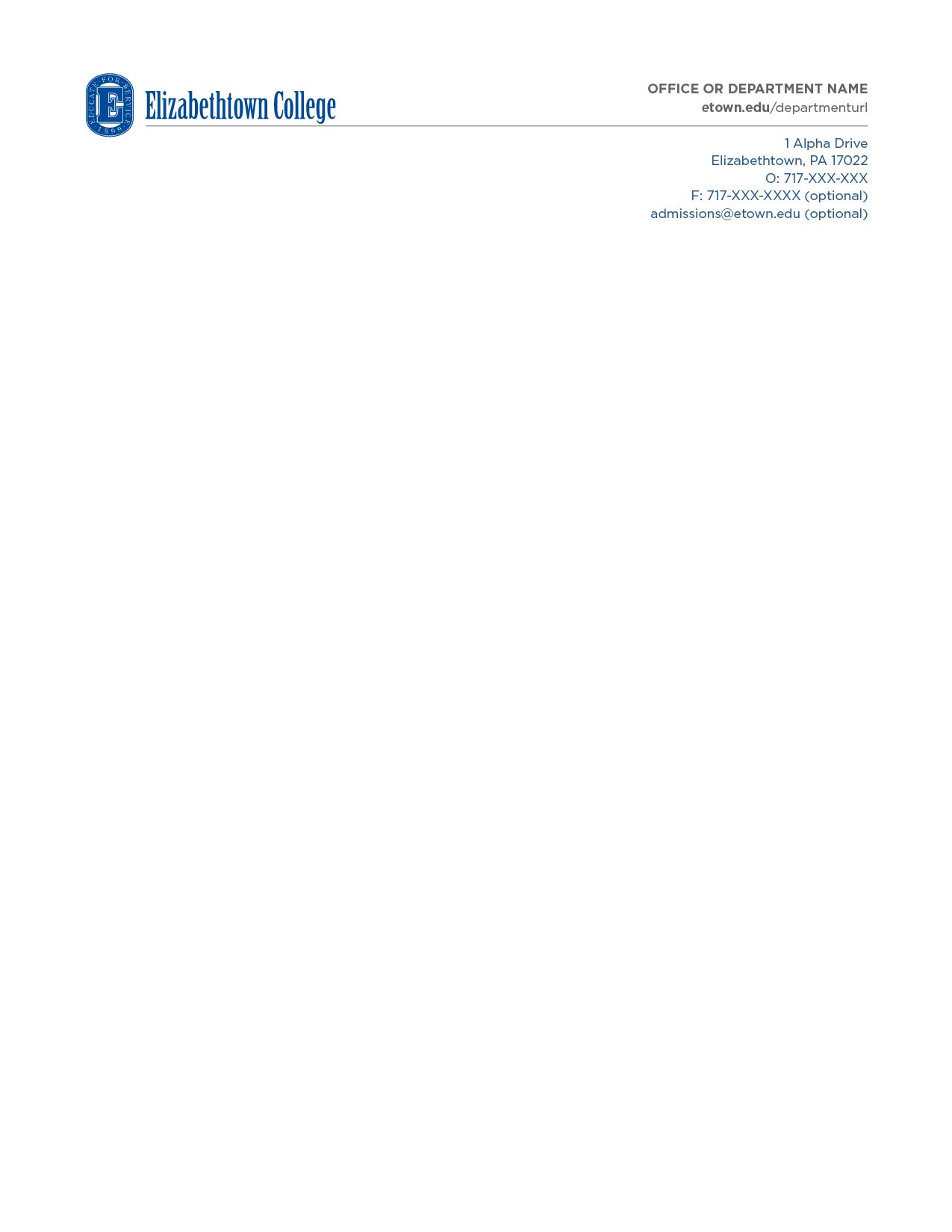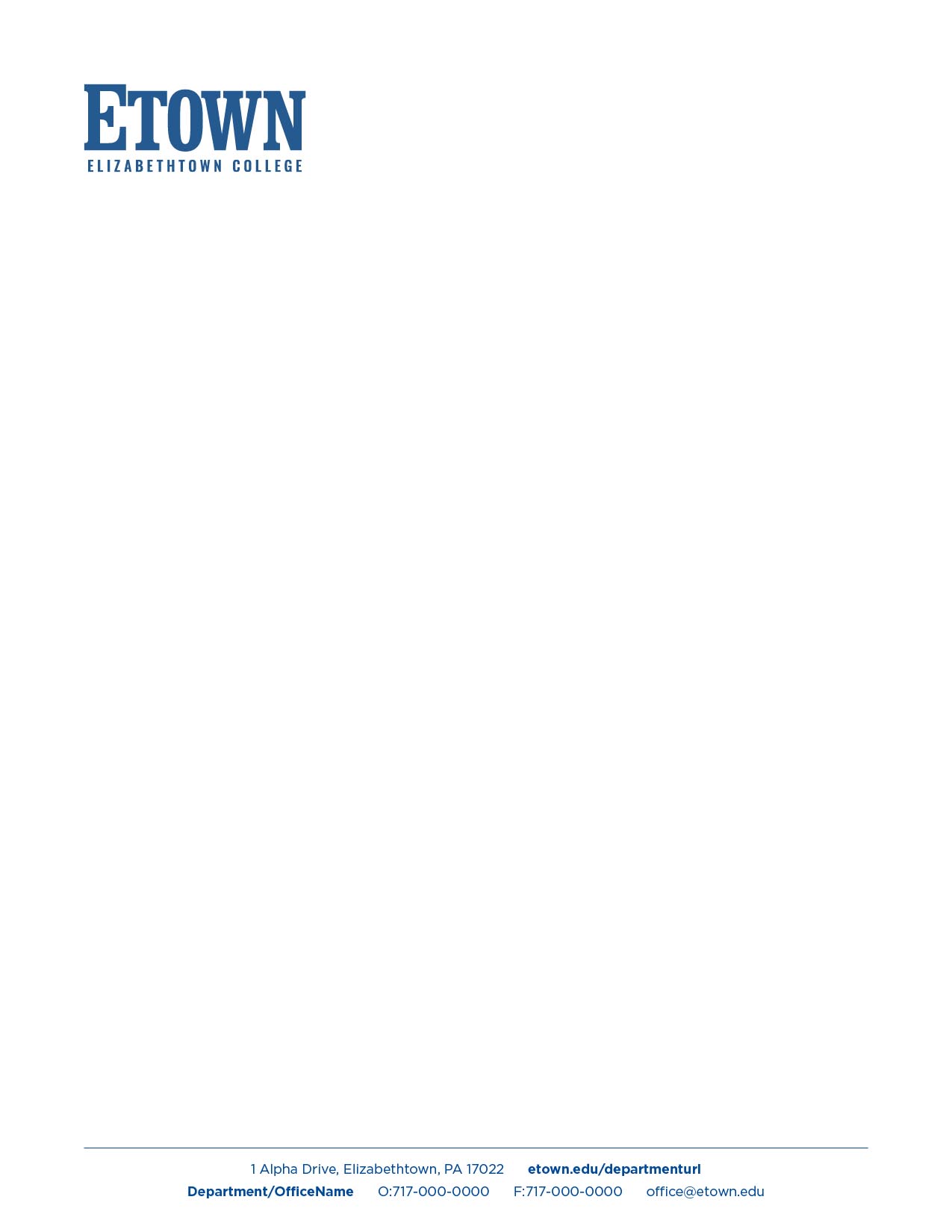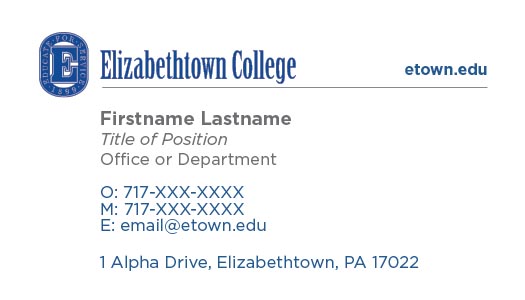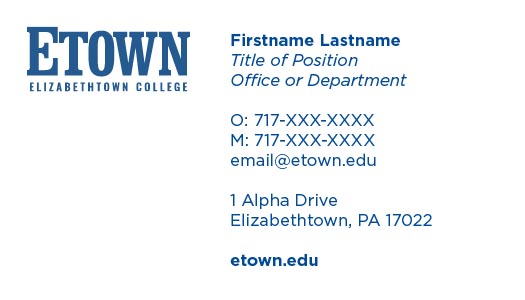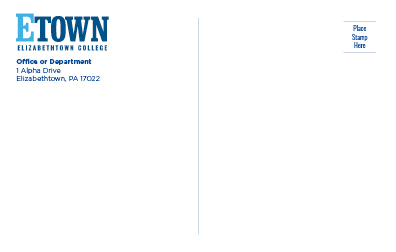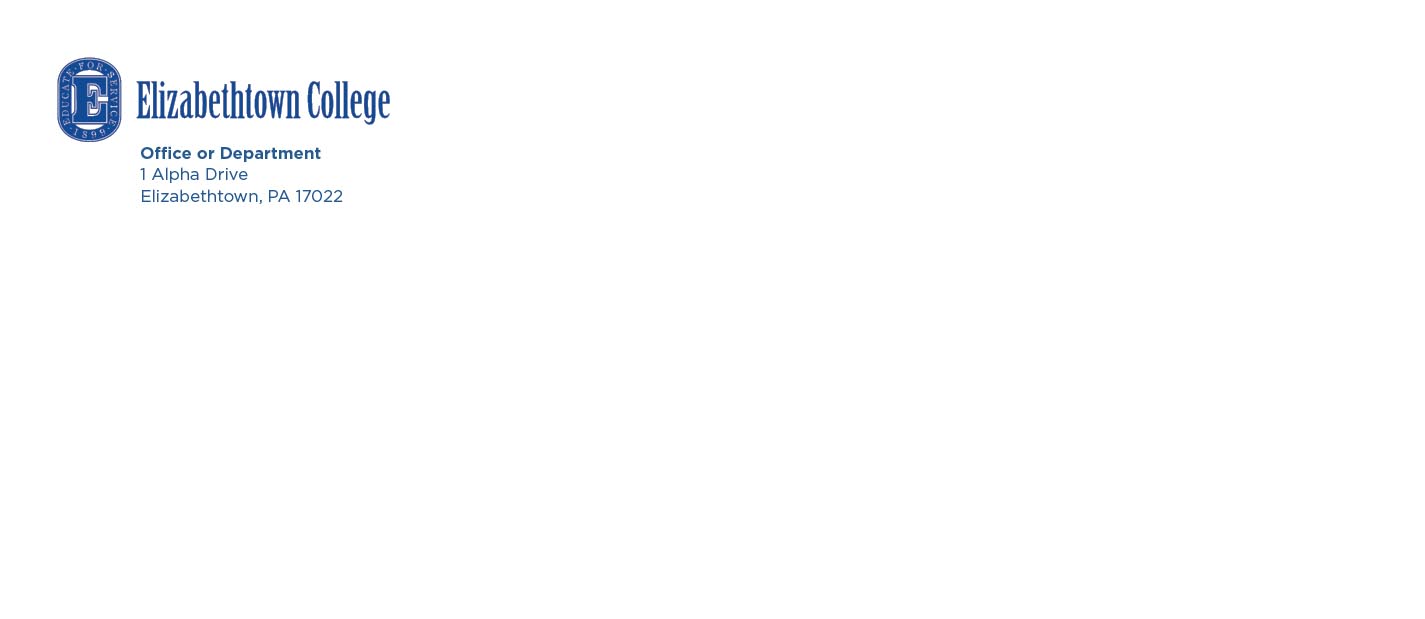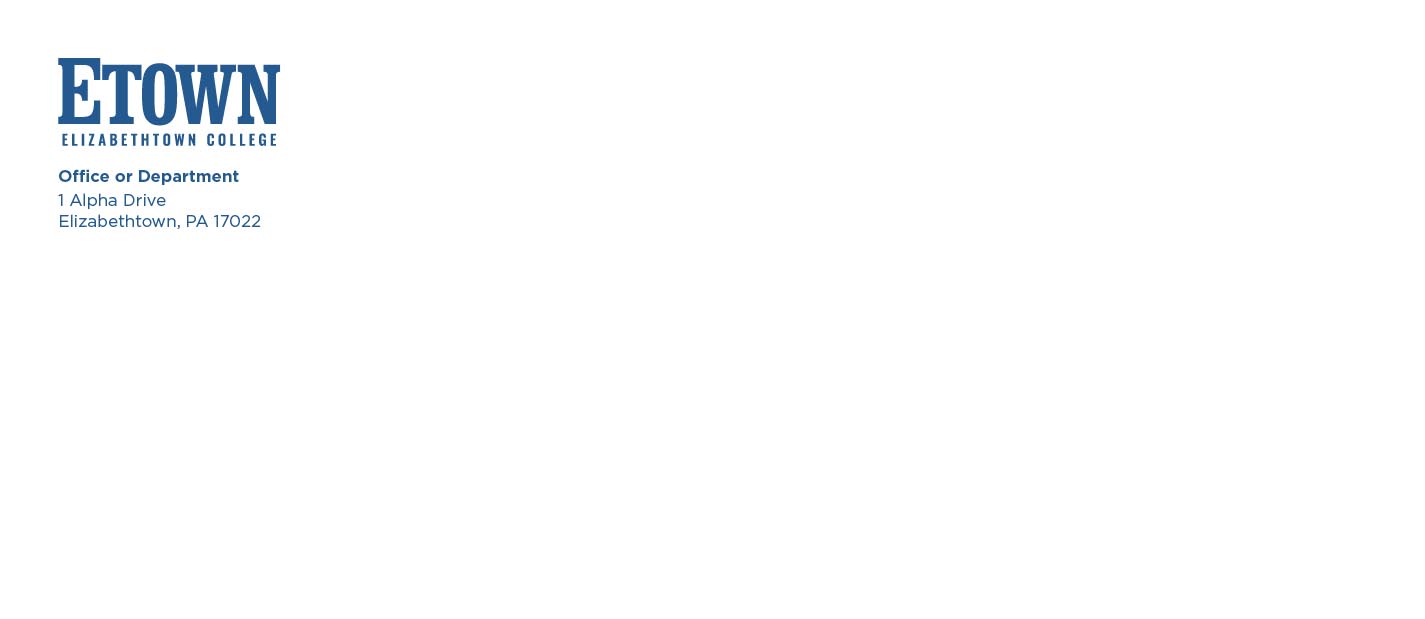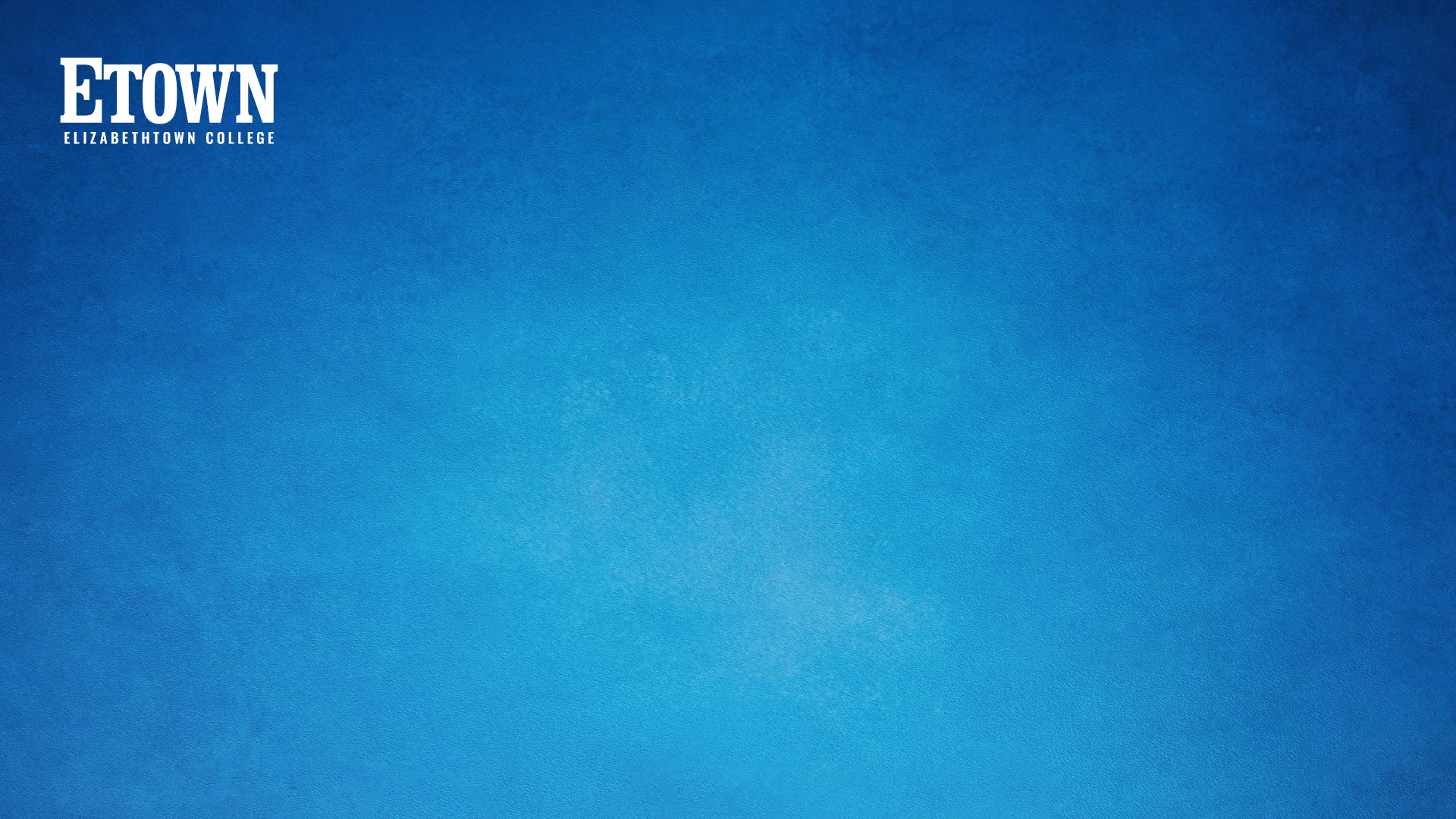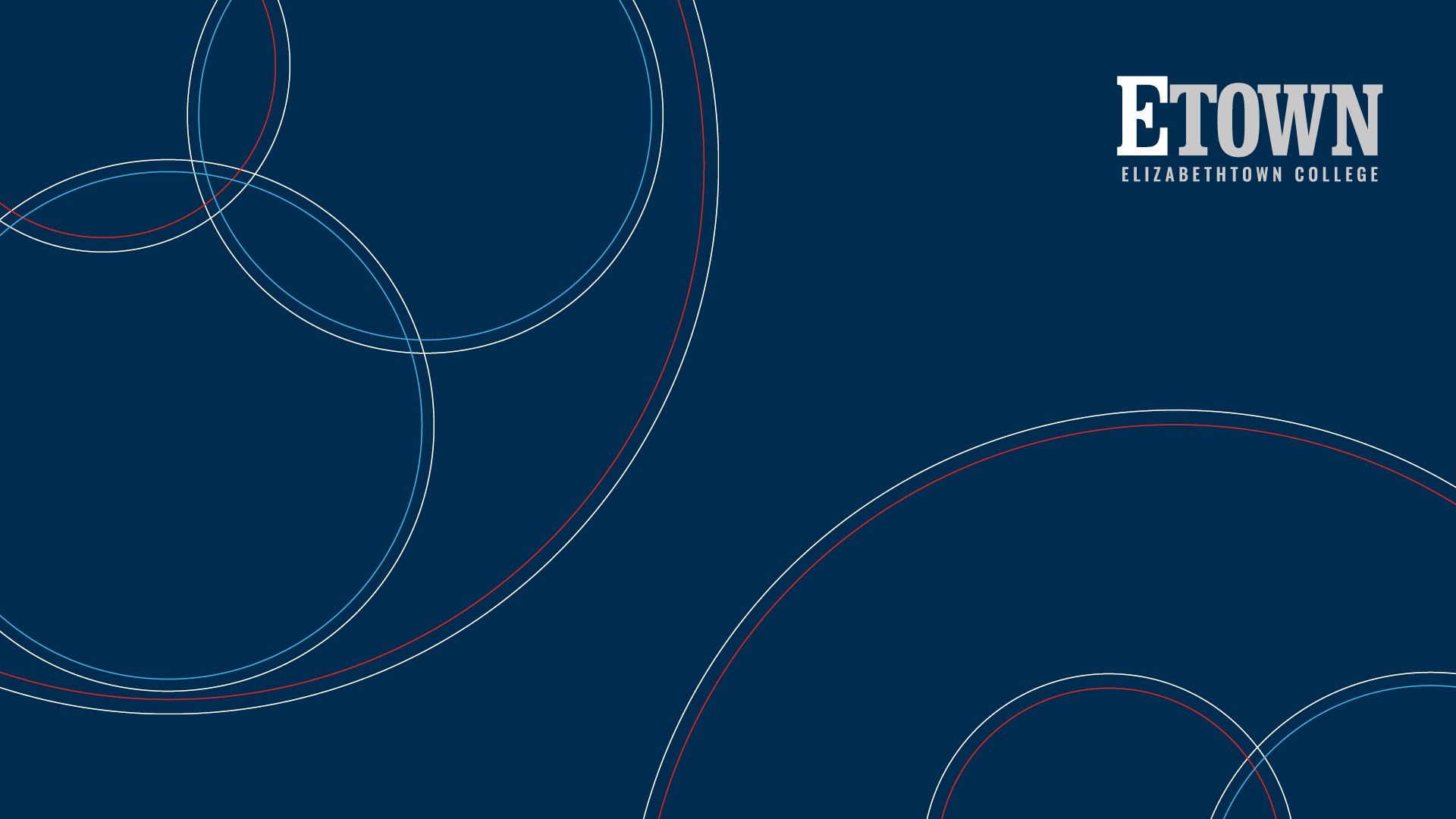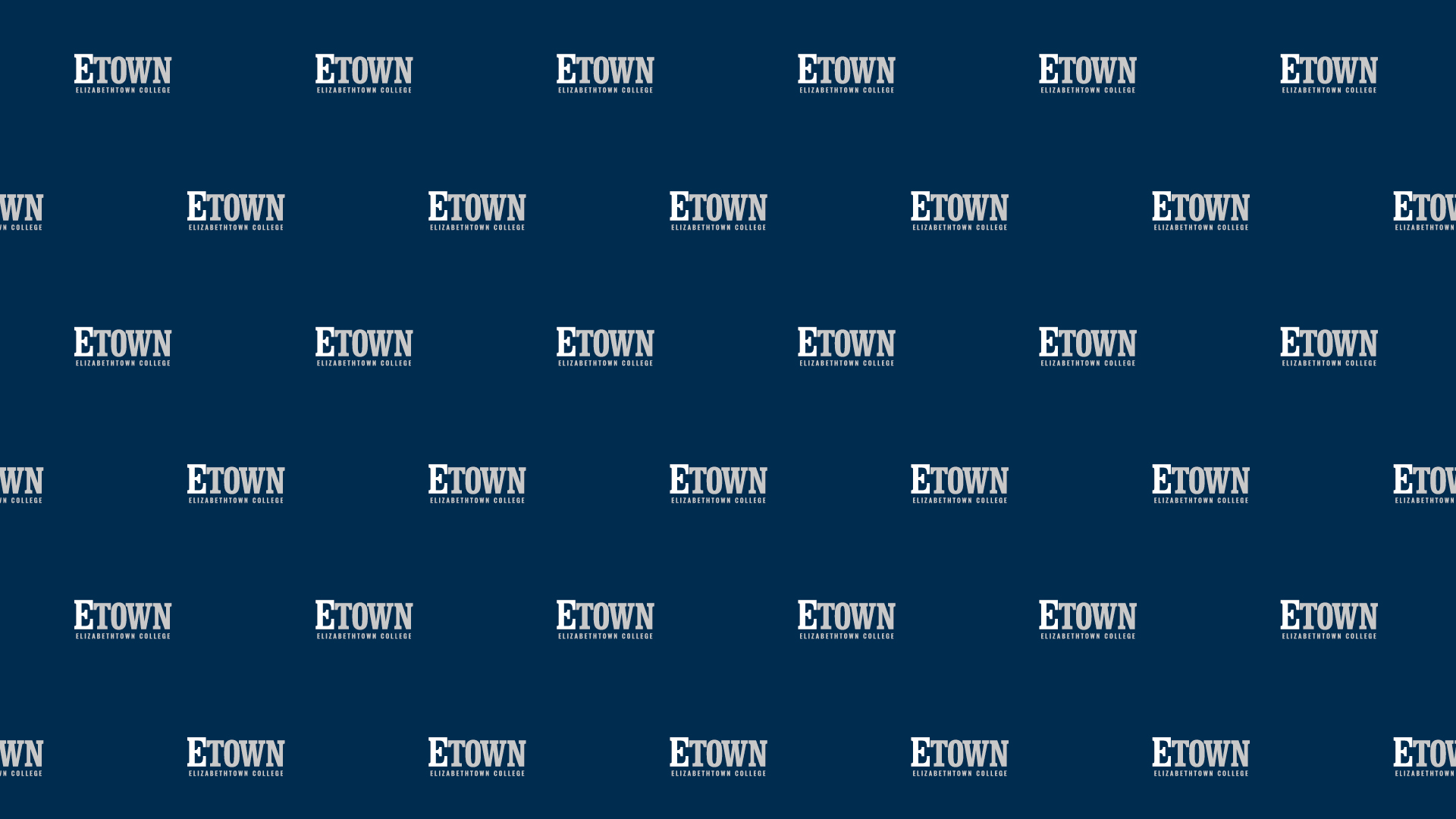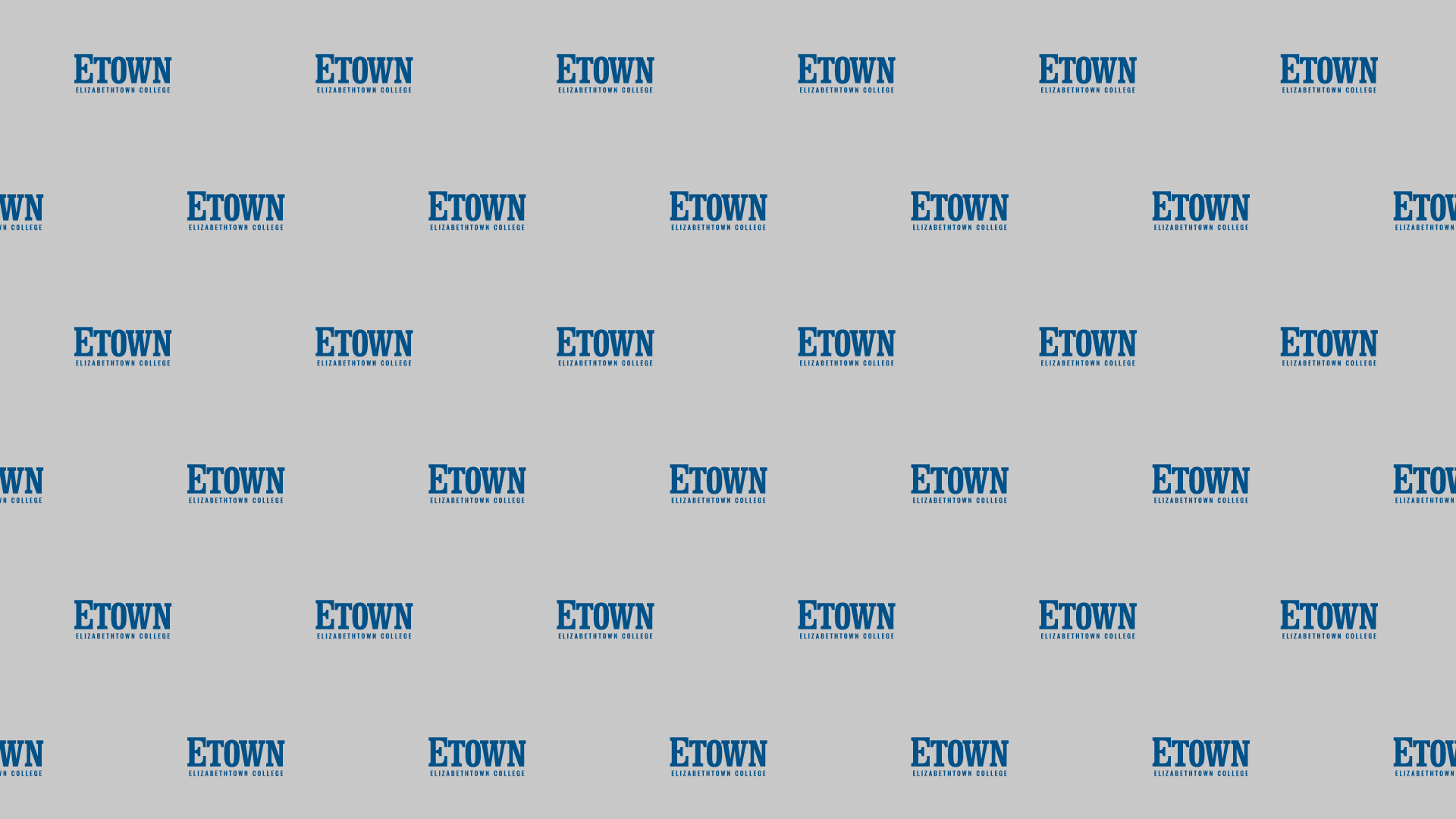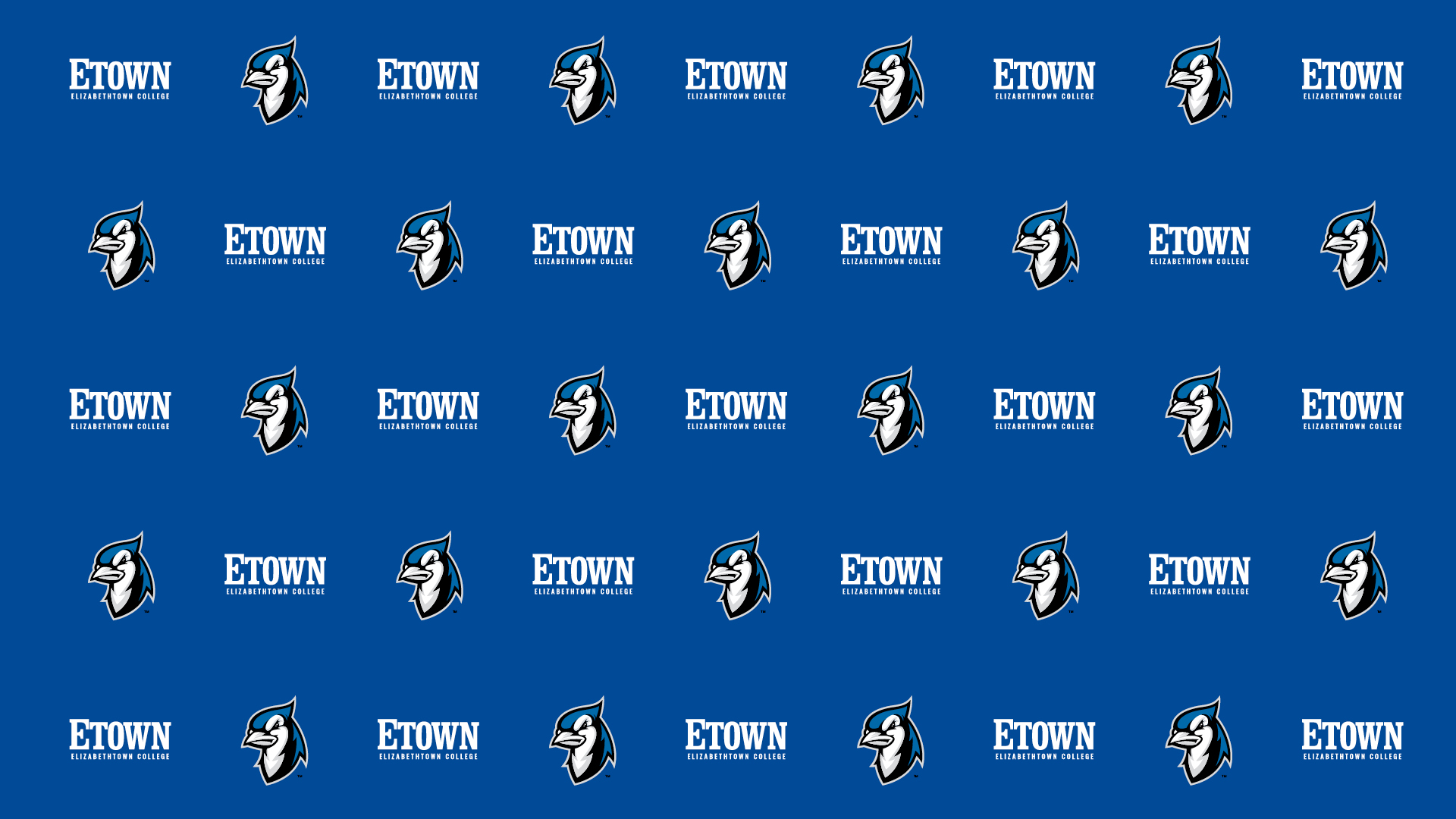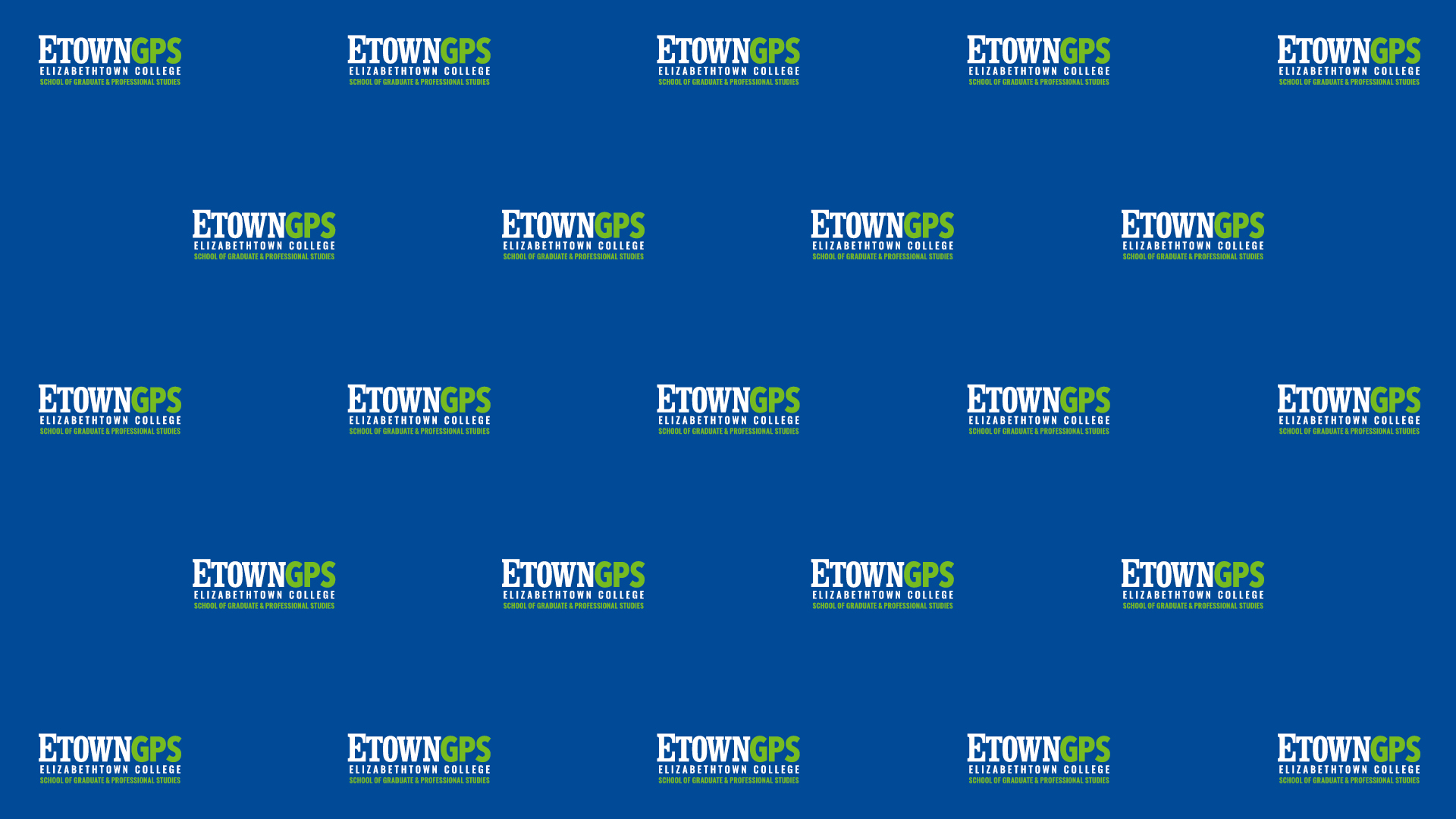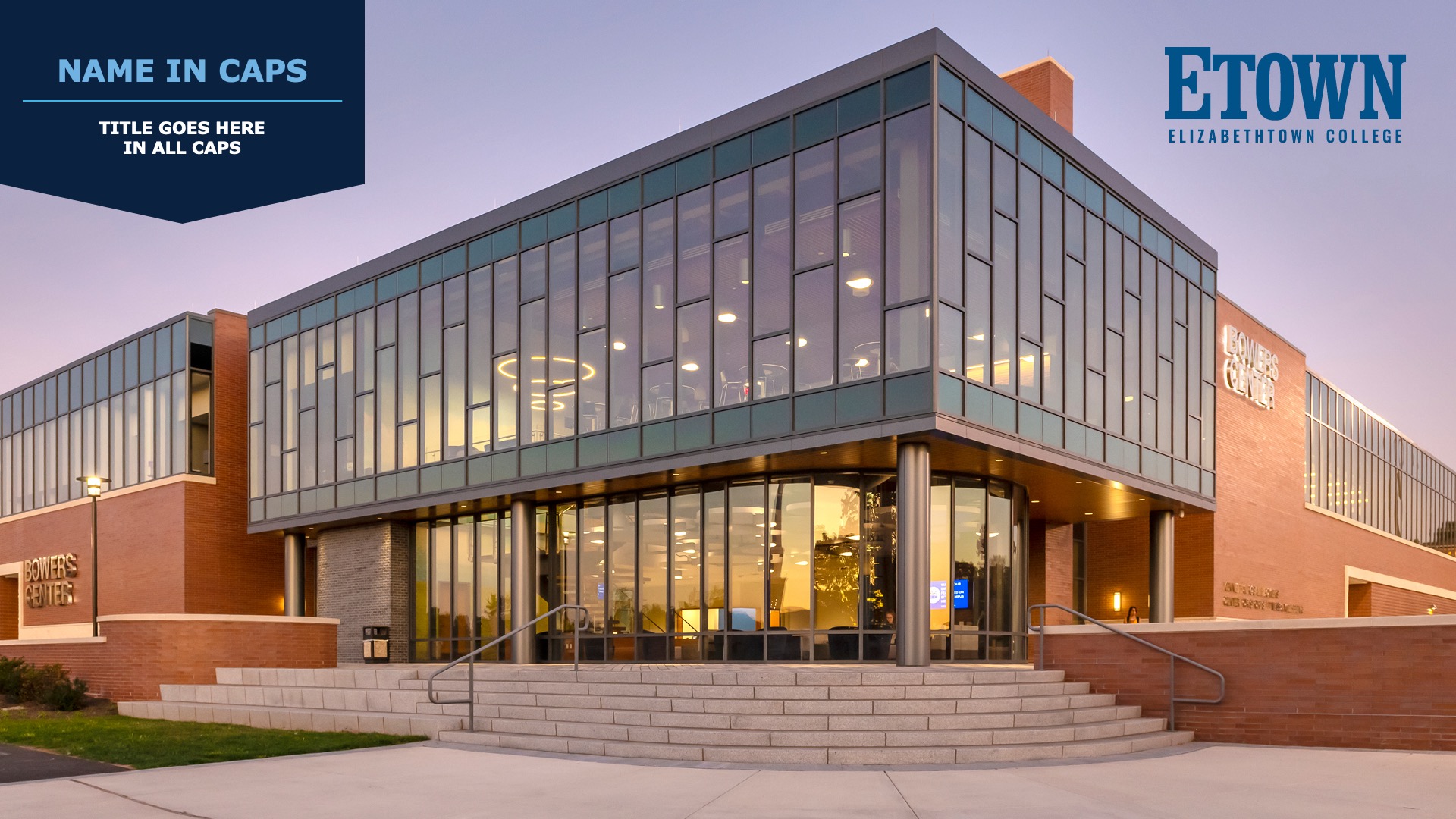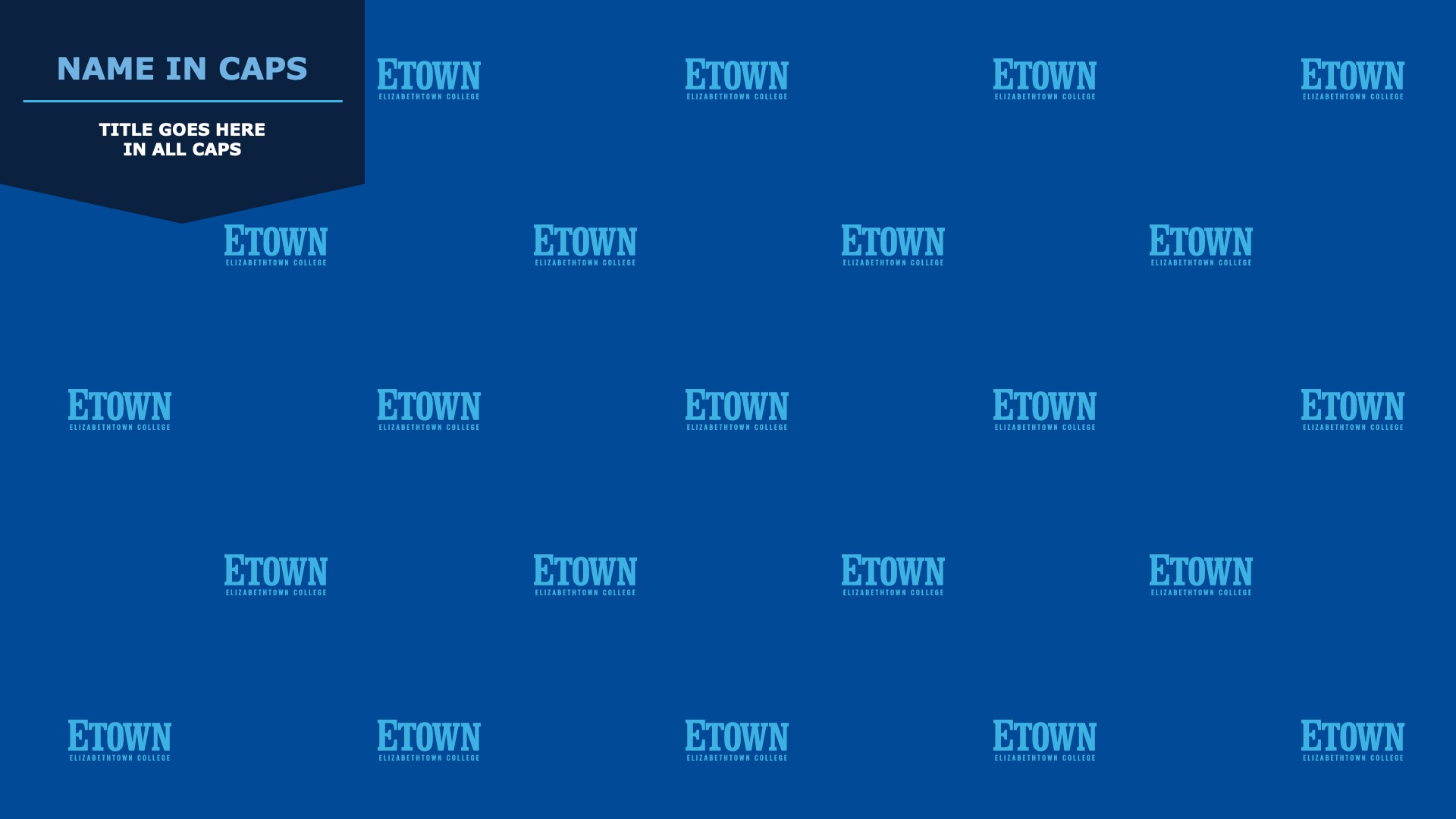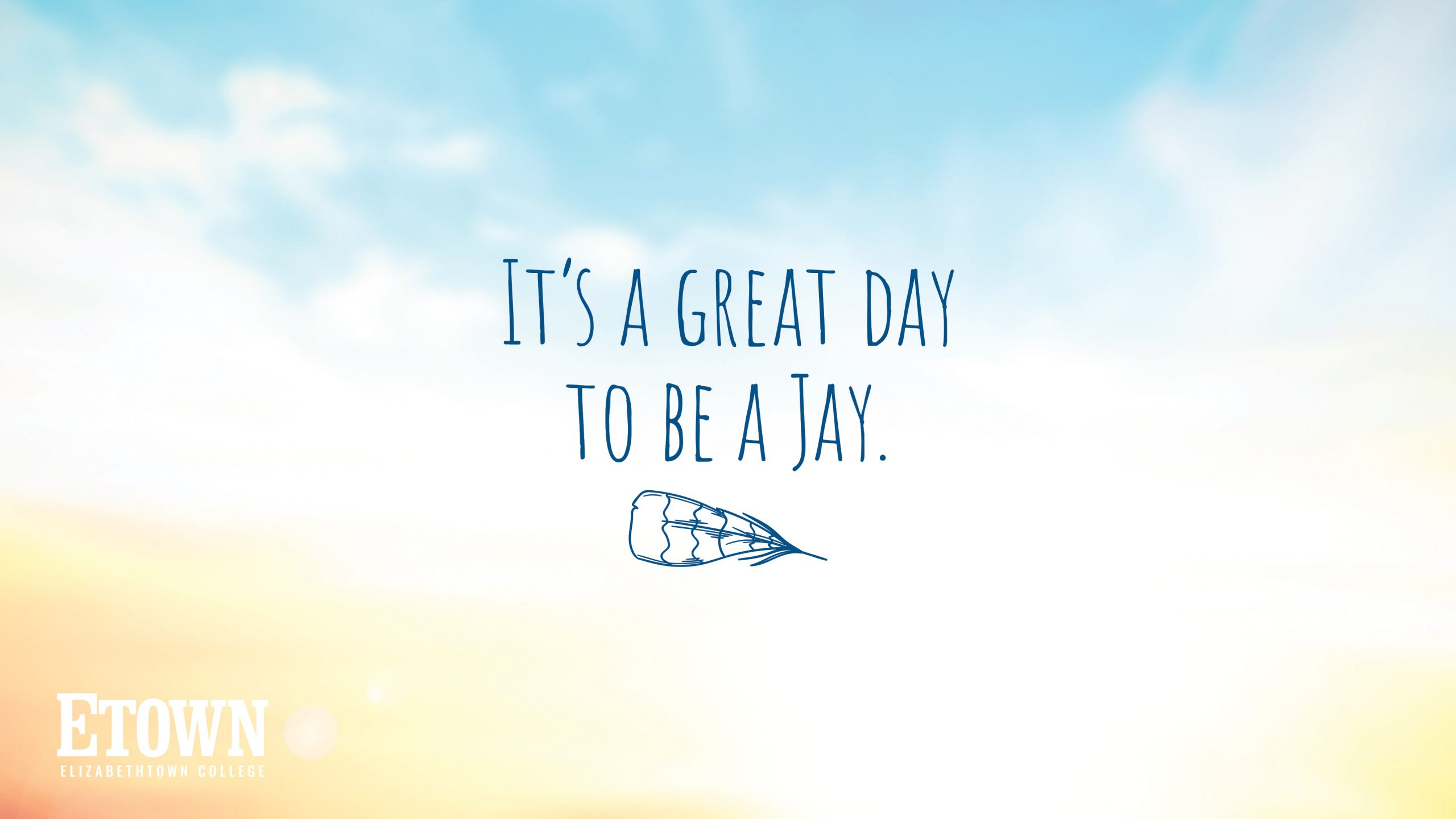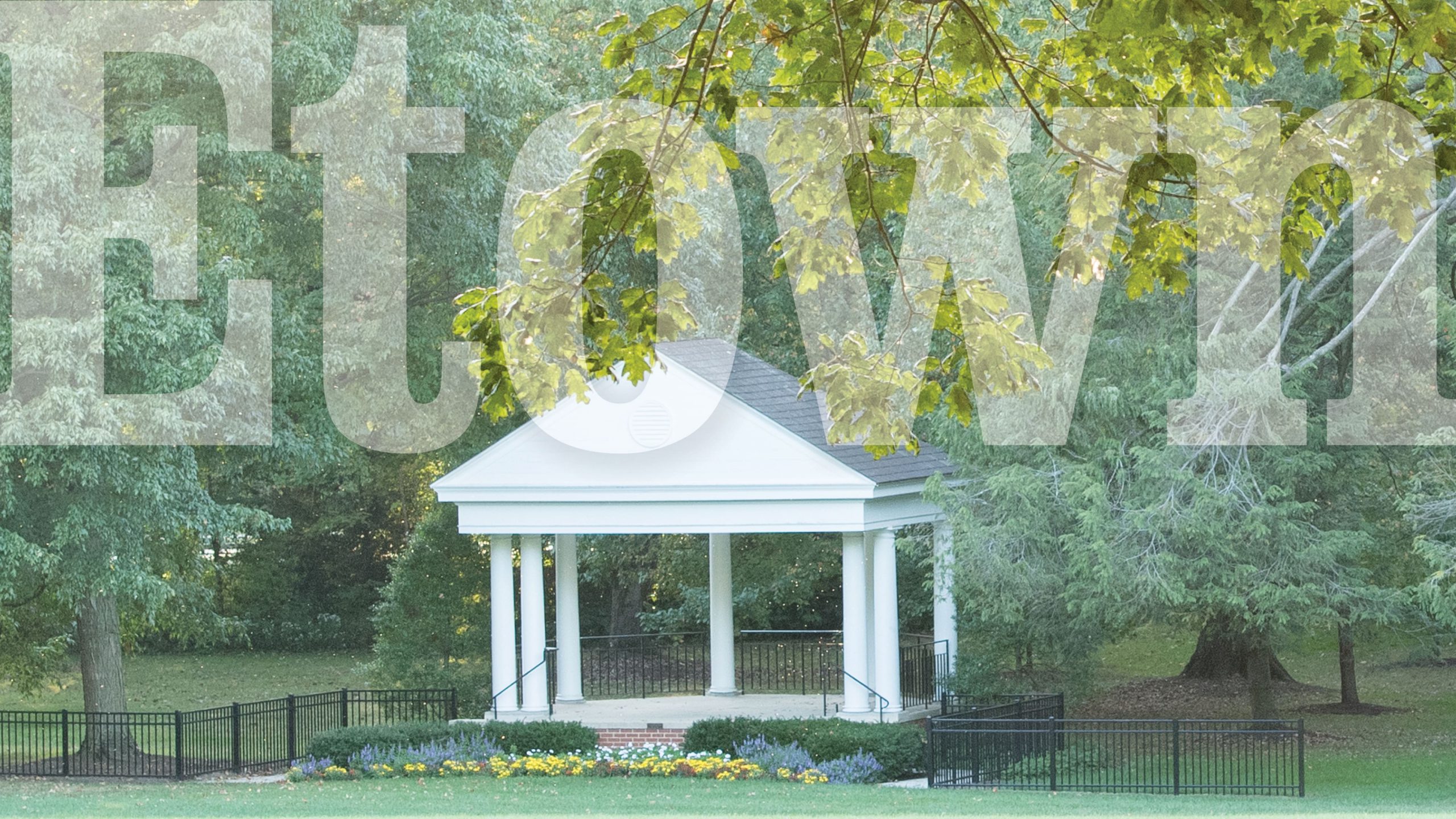Creative Templates
For assistance regarding templates or dual branding for College related organizations, please contact omc@etown.edu for approval.
Stationery
The College stationery package is a widely used communication tool available to the College and presents an opportunity to convey a positive image. Each component, from business cards to letterhead and envelopes, represents Elizabethtown College and works to strengthen the visual identity of the institution. There are two stationery systems available to campus: the ETOWN stationery system for everyday use and the Elizabethtown College stationery system when more formal communication is necessary. For assistance or questions please email omc@etown.edu.
Letterhead
Letters written on Elizabethtown College stationery imply an official message from the writer and Elizabethtown College. Because they are official documents, a standard format has been developed for letterhead.
Departmental letterhead can include customized contact information for departments and is printed on the following stock:
Brand: Cougar Smooth Finish
Weight: 70 lb. text
Color: White
Visit Ordering Instructions and Forms on the Print Services website for the Stationery Order Form. Print Services needs the following departmental contact information to correctly typeset your letterhead:
Department Name (as it should appear)
Website URL
Phone Number
Fax Number (optional)
Email Address (optional)
NOTE: All letterhead will have the same address (1 Alpha Drive, Elizabethtown, PA 17022) listed.
For assistance or questions please email omc@etown.edu.
Business Cards
Elizabethtown College business cards have been designed for customized contact information by individuals employed by Elizabethtown College. A standard horizontal format has been developed including the College logo or ETOWN wordmark, and the layout should not be modified in any way.
Business cards should be printed on the following stock:
Brand: Cougar Smooth Finish
Weight: 100 lb. cover
Color: White
Visit Ordering Instructions and Forms on the Print Services website for the Stationery Order Form. Print Services needs the following departmental contact information to correctly typeset your business cards:
Full name (middle initial optional)
If Elizabethtown College graduate, class year(s)
Official Title
Department Name (as it should appear)
Office Phone Number
Mobile Phone Number (optional)
Email Address
NOTE: All printed business cards will have the same College website and return address (etown.edu, 1 Alpha Drive, Elizabethtown, PA 17022) listed.
For assistance or questions please email omc@etown.edu.
Postcards
Printed postcards include customized department or office names and are printed on a double-sided white stock for a finished sheen on the front and an uncoated back for writing.
Postcards are printed using the following inks: PMS 2945 (blue) and PMS 298 (light blue).
Postcard size: 5.5” wide by 3.5” tall
Brand: Tango – Coated/Uncoated
Weight: 80 lb. cover
Color: White
Visit Ordering Instructions and Forms on the Print Services website for the Stationery Order Form. Print Services needs the following departmental contact information to correctly typeset your postcard:
Department or Office Name (as it should appear)
NOTE: All printed postcards will have the same return address (1 Alpha Drive, Elizabethtown, PA 17022) listed.
For assistance or questions please email omc@etown.edu.
Envelopes
Printed envelopes can include customized contact information for departments and are printed on white smooth stock.
Envelopes are printed using the following ink: PMS 2945 (blue).
Envelopes can be ordered in any of the following sizes:
Commercial:
No. 9
No. 10
No. 10 with window
Announcement:
A2, A6, A7, A8, A9, A10
Booklet:
No. 6.5
No. 9.5
Catalog:
No. 10.5
No. 13.5
Baronial:
4 Bar
5 Bar
5.5 Bar
6 Bar
Lee
Departmental envelopes can include customized contact information for departments and are printed on the following stock:
Brand: Cougar Smooth Finish
Weight: 60 lb. text
Color: White
Visit Ordering Instructions and Forms on the Print Services website for the Stationery Order Form. Please contact Print Services at 717 361-1122 or email copy@etown.edu for envelope orders other than #10 stationery envelopes. Print Services needs the following departmental contact information to correctly typeset your #10 stationery envelopes:
Department Name (as it should appear)
NOTE: All printed envelopes will have the same return address (1 Alpha Drive, Elizabethtown, PA 17022) listed.
For assistance or questions please email omc@etown.edu.
Email Signature Format
We value the importance of consistency and professionalism in every communication from our institution.
In official College emails, all faculty and staff should follow the following complete and consistent signature format.
The College strongly encourages employees and students to refrain from adding images including logos in email signatures to safeguard the deliverability and reduce vulnerabilities of our messages.
John Doe, PhD
Director of Media Relations and Marketing
Office of Marketing and Communications
Elizabethtown College
O: 000-000-0000 x000
M: 000-000-0000
etown.edu
Powerpoint Templates






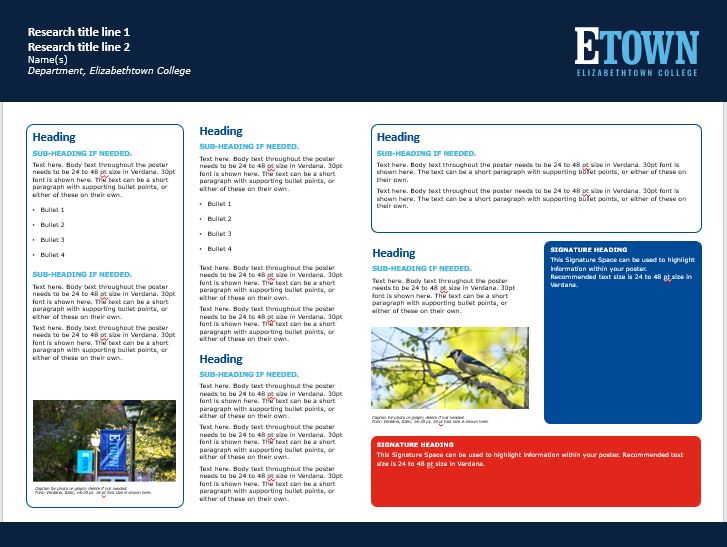
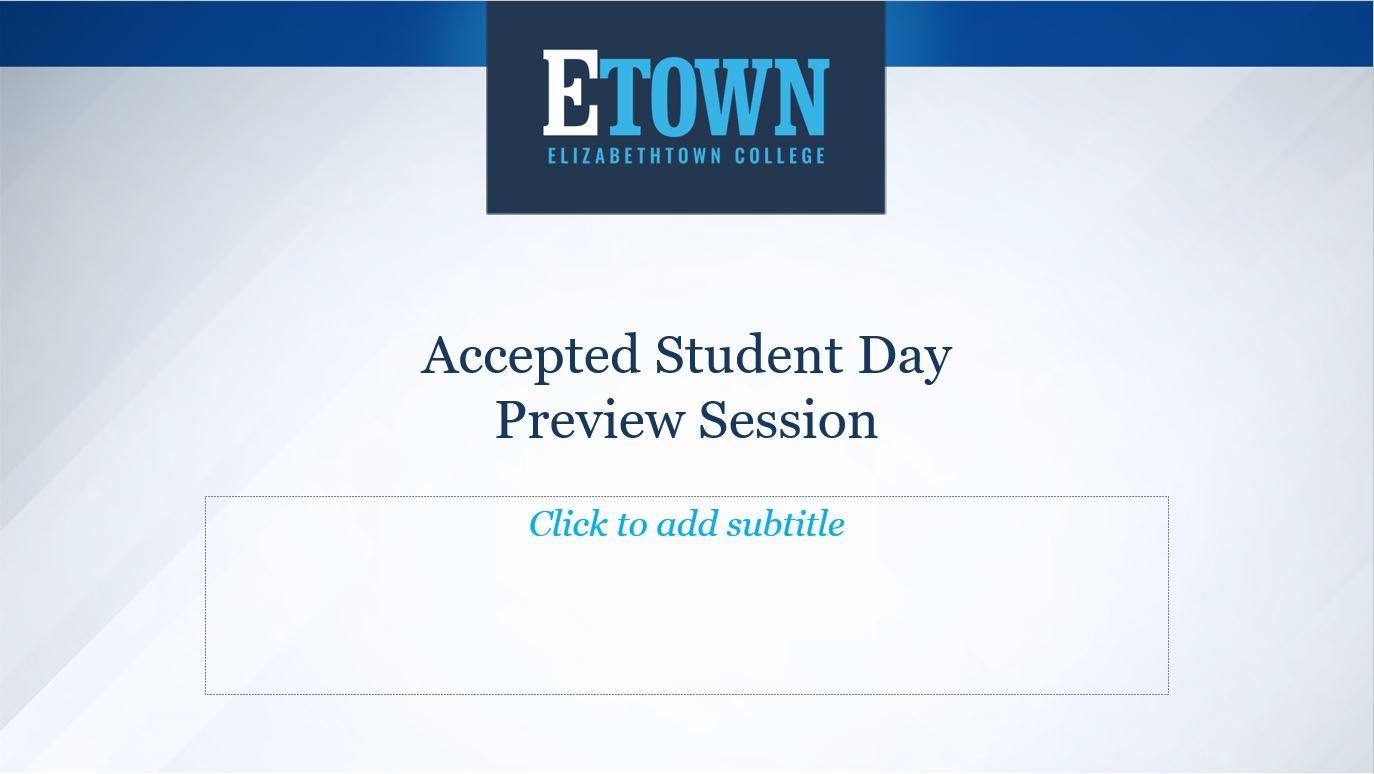

Best Practice Guides


© 2024 Elizabethtown College